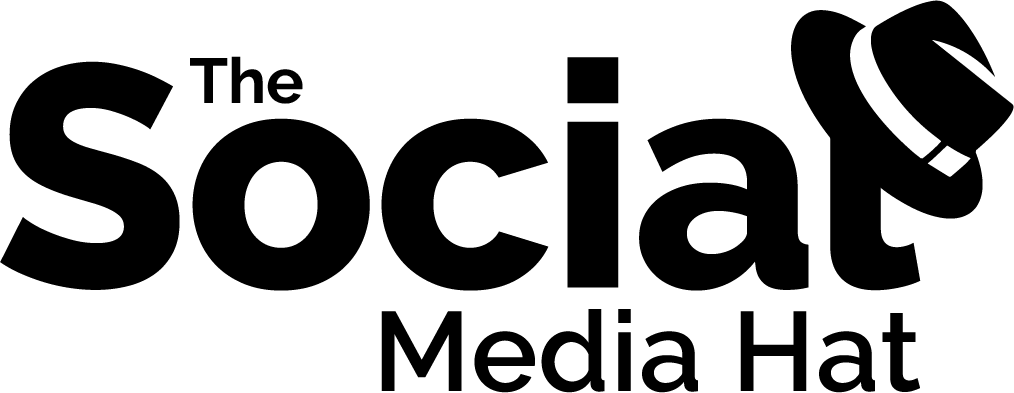Do you remember the old Qwest commercial set at Roy’s Motel and Cafe, a historic Route 66 landmark in Amboy, California, in 1999?
A man walks into the hotel and starts asking the young girl at the front desk about the rooms…
Man: You got room service?
Girl: Donuts and coffee.
Man: Got entertainment?
Girl: All rooms have every movie ever made in every language any time, day or night.
Man: How is that possible?
Today, I’m going to show you how to share every evergreen post you’ve ever made to every social network, day or night, forever.
What we’re talking about is being able to create a queue of social posts that never stops.
It’s a technique we’ve talked about before with one or two tools, but it’s always been limited to just one or two networks.
Now, with just two affordable tools, you’re going to be able to queue up unlimited evergreen posts to:
- Facebook personal profiles
- Facebook business pages
- Facebook groups
- Twitter profiles
- LinkedIn profiles
- LinkedIn company pages
- Google+ personal profiles
- Google+ business pages
- Google+ communities
- Instagram profiles
- Pinterest boards
Yeah, for those scoring at home that’s essentially every social network that you can post to. (Technically, this setup even supports Tumblr, but that never evolved to the social network Yahoo! hoped for, so you probably don’t need it.)
As the man says, “How is that possible?”
Let’s find out.
Why Keep Sharing Forever?
For me to tell you that you should be sharing the same content over and over again, there are a few assumptions I would have to make which you will have to refute or rectify on your own.
First, you must have evergreen content. Evergreen means that in six… twelve… eighteen months time, that piece of content will be just as applicable, relevant and interesting to your audience as it is today.
Obviously that means stories you write that lean on trending topics, or perhaps even are about trending or newsworthy topics should not be queued up. When I write content like that, which is often in the social media industry, I’ll usually schedule 2 – 4 weeks of shares for that news item and then forget about it.
But this also means that you need to routinely review your old posts, the ones you’ve designated as “evergreen,” and make sure that nothing significant has changed. Now that Blab and Vine are gone, for instance, I can no longer share my articles that talk about how to use those platforms. Other articles that mentioned them had to be updated accordingly.
So making sure that we’re only queueing up content that people will continue to be interested in is the first requirement.
Second, you must have some quantity of content and spread out shares accordingly. Quantity doesn’t necessarily refer to a specific minimum pieces of content, but rather, enough pieces that you can spread out shares of them and not be obviously repetitive to your audience.
Clearly, if you have one evergreen article, you can’t tweet it out 4 times a day, day after day. A good rule of thumb might be to make sure that you don’t share the same post to the same social network more than once per month. The more content you have, the more time you can place between subsequent shares of the same post.
For instance, my archive currently contains over 275 evergreen and relevant articles that I can share with my audience. I may tweet out links as often as 8 times a day, whereas my other social networks tend to share posts just 1 – 3 times per day. That results in 30 days between the same tweet and 90+ days between the same Facebook, LinkedIn, Google+ or Pinterest share.
Which brings us to the third consideration, and that’s your audience itself. How often will they tolerate seeing the same posts and content?
If you’re growing your audience, and keeping 4 – 6 weeks in between shares of the same article, it’s likely that each new share will reach more and more new, interested readers. But it’s something to keep an eye on. If you notice that subsequent shares of an article aren’t performing well at all, remove it from the queue or spread your queue out more.
Forever Sharing Best Practices
Before you start setting up your evergreen queues, there are several other considerations to keep in mind.
Work to create discussions
Perhaps the most important consideration is to make sure that you’re not using these tools and your social profiles just to spam links. That’s actually counter-productive.
Instead, look for ways that you can use your evergreen content to help your audience and spark discussions.
Can you ask or answer questions? Can you get a conversation going around something you’re sharing?
It requires that you be a little more creative when setting up your shares, which means each share will take a little more time to set up. Always keeping in mind that the underlying point is to keep your evergreen content in front of your growing audience, which means you can’t be too specific or topical in your share text.
For instance, you wouldn’t want to mention a movie that just came out or championship game that was just played. The next time that post is queued up might be months later when the news is no longer relevant.
Be mindful of Group or Community rules
If you’re sharing to your own profiles or pages, you can share whatever you want. If, however, you want to utilize any Groups or Communities that you do not own, that you’re just a member of, you must abide by their rules.
Some communities do not allow posting of links at all, which disqualifies them from this tactic. Posting links to those communities is just going to get you banned for spamming and tarnish your reputation. Again, that’s counter-productive.
On the other hand, if you’re in a number of communities that do allow links and want to encourage discussions, helpful, relevant content can serve you well here!
Review queue regularly for outdated content
And as we pointed out earlier, it’s important to be mindful of the content that’s in your evergreen queue. It’s your responsibility to keep it up-to-date.
The Forever Sharing Tools
For this to work, you’re going to need paid subscriptions to two tools. I’ll show you exactly how you can use them and, if you don’t need to generate ongoing activity on a few of the social networks, you may be able to eliminate one of the tools.
AGORAPULSE: $49-99/month (grab a free trial here)
FRIENDS+ME: $0-29/month (grab a free trial here)
For both tools, the main difference in pricing has to do with profiles needed.
For instance, let’s suppose that you have brand accounts on Facebook, Twitter and Google+, and personal accounts on Facebook and Google+ that you want to power with evergreen content. You would use the Agorapulse “Small” plan at $49/month and the Friends+Me free plan.
If you were to connect all of the social networks and communities that I have, you’d need the Agorapulse “Medium” plan with 10 profiles (I use 6) and the Friends+Me “Small” plan with 15 queues (I use 3 for profiles and another 10+ for communities).
How does it all work? Let’s find out.
RELATED: Agorapulse Review: How To Make Social Media Management Easy
The Forever Sharing Setup
There’s one basic complimentary feature of the two tools which creates such a great synergy.
With Agorapulse, we can now set up sharing queues that automatically recycle indefinitely (unlimited re-queuing), and this now works for Google+ Pages ( as well as Facebook Pages, Twitter profiles, LinkedIn profiles & LinkedIn Company Pages).
With Friends+Me, we can set up a Source network, like a Google+ Page, and then set up Mirror networks like a personal Google+ Profile, and automatically mirror anything posted to the source network.
So that means, if you set up an unlimited queue for a Google+ Page within Agorapulse, you can set up Friends+Me to automatically repost those shares to your Google+ profile, Facebook profile, and more!
I’ll walk you through the necessary steps to set up each tool. Once configured, all you need to do is start adding your evergreen posts!
Agorapulse Setup
Once you’ve signed up for Agorapulse and connected whichever accounts you want to post to (remember, you can use Agorapulse for multiple Twitter profiles, Facebook Pages, LinkedIn profiles, LinkedIn Company Pages, and of course Google+ Pages), you’ll need to configure your queue schedule.
We’ll focus on setting up your Google+ Page since that’s the one required profile for this technique to work (which means if you do not yet have a Google+ Page, now’s a good time to set one up).
Click on your Google+ Page in the list of connected networks, then click on the gear icon to access your profile settings.

Click on the Publishing tab which is where you can set up a custom schedule for your Google+ Page (note that this is the exact same process you’ll repeat for every network you want to configure a queue for).

Double-check your timezone, then begin adding timeslots for each day that you want to share. Note that you can tell Agorapulse not to share the same post more than once within X days – which is great if you don’t have a lot of evergreen posts to set up initially. You could set that to 60 days so that even if you only add a couple of evergreen posts, you know it will be 2 months before they’re shared again (as opposed to mistakenly sharing the same post day after day after day)!
When you click on + add slot you can adjust the time, as well as select other days to apply that time to, which is great if you want to set up the same time to share for multiple days at once.
Note that you will need to have at least one timeslot setup before you begin adding posts to your queue. However, if you ever need to pause your queue, you can simply remove all of your timeslots. That’s actually what I had done here as I was running an experiment that required specific posts to go out at specific times. At the conclusion of the experiment I’ll simply recreate my old timeslots.
Once you’ve set all of the timeslots that you want, repeat for all of your other social networks.
To add content, install the Agorapulse browser extension, then open your website in a second tab. Navigate to your first evergreen post and click the Agorapulse browser button to open a share dialogue box.

Select the social profiles you want to share to, and be sure to customize the text of your post to be of real interest to your audience. You can use the preview pane to the right to see how each network share will look, and edit them individually if necessary! Then click Add to queue then Next.

Before adding the post to your queue, you have a few more steps to take.
For each selected profile you will need to choose to Re-queue content and then check Or, re-queue unlimited times. Choose additional social networks from the Apply options to drop down.
Glance at the list of social networks to the right and confirm that every one says, “Republished unlimited times.”
Note that you can also choose to add the post to beginning of the queue or the end!
Click on Queue when you’re ready and then repeat for the rest of your evergreen posts.
Once you’ve finished setting up Agorapulse, it’s time to configure Friends+Me.
Friends+Me Setup
Sign up for Friends+Me and connect whichever social networks you want to share your evergreen posts to, not forgetting your Google+ Page as that will be the source of your posts.
For each social network that you want to share to, you will create a Queue. Click on that network’s Queue and go to Settings.

There are two options there: Grow & Mirror. Grow will essentially “share” the Google+ Page post to the designated network, while Mirror will recreate the post as a native post on the selected network. For most of you, I’d recommend using Mirror.
Next, click on Scheduling.

Here is where you’ll determine the schedule for mirrored posts. The tab consists of two sections, Schedule New Posts and Repost Scheduling, and I’m going to have you look at the second section first.
In the lower right corner you’ll see the main options for reposting:
– Repost Immediately
– Repost At Predefined Times
– Repost With A Delay
So the question is, once Agorapulse shares a piece of evergreen content to your Google+ Page, when do you want that same post to be published to another social network?
In the example above, you can see I mirror the post to my personal Google+ profile 30 minutes later. You can choose whatever delay you want, even weeks later, or immediately.
If you prefer to set specific times for this network, perhaps times that you know are best for that profile’s audience, then you’ll need to select Repost at predefined times. And that’s when you would use the first section.
Schedule new posts is only for predefined repost scheduling. Here you can set up specific times for specific days, and be as varied as you wish (i.e. different scheduled times for every day of the week).
Note that if you want to mirror posts to personal Google+ profiles or communities, you will need to install the Friends+Me app and let it run on your desktop due to the way the Google+ API is written.
The final step to configure Friends+Me is set up the connection between your Google+ Page and the networks you want to mirror to – called Routing.

In the top left hamburger menu, click on Reposts Routing then select your Google+ Page.
The “Cross-promote” setting should be turned on, then click on the ASSIGN QUEUE button to add all of the social networks you want to mirror to. This step tells Friends+Me to take your Google+ Page posts and mirror them to these social queues, depending on each queue’s scheduling settings.
Once you’ve done that, you’re all set! All of your queued up evergreen content will continue to be shared to all of your important social profiles.
Wrapping Up
It’s important to reiterate at this point that just because you can do a thing, doesn’t mean you should do a thing.
I’ve given you the tools and techniques to keep your social profiles powered up with evergreen content indefinitely. However, it remains to be seen whether that’s the best course of action for any or all of your social profiles.
To determine that, you need to TEST.
The following variables need to be considered:
- Which / Any of your evergreen posts / topics continue to be of actual interest to your audience?
- Which Days / Times seem to work best for your evergreen content?
- How often can you share?
- How does each social profile differ in the above?
Because you see, your audience on Facebook is different than your audience on Twitter.
I know it sounds complicated and maybe even overwhelming to consider the massive amount of testing you’ll need to do across all of the main social networks.
So start with one.
Before you decide to set up 3 evergreen posts a day to every one of your social networks, pick one, like Facebook, and test that audience. Which topics are they interested in? How often are they interested in hearing from you?
Remember, everything you do is all about them. Your audience. Your goal is to educate, entertain and engage them, and you’re hoping that your evergreen content can be one of the ways you’re able to do that.
Want to save time with your social media activity and yet get even more results? Use the #1 rated social media management tool, Agorapulse, and as a friend of Mike Allton, you’re eligible to receive your first two months free after trial! Go to https://www.Agorapulse.com/Allton to learn more and get started.