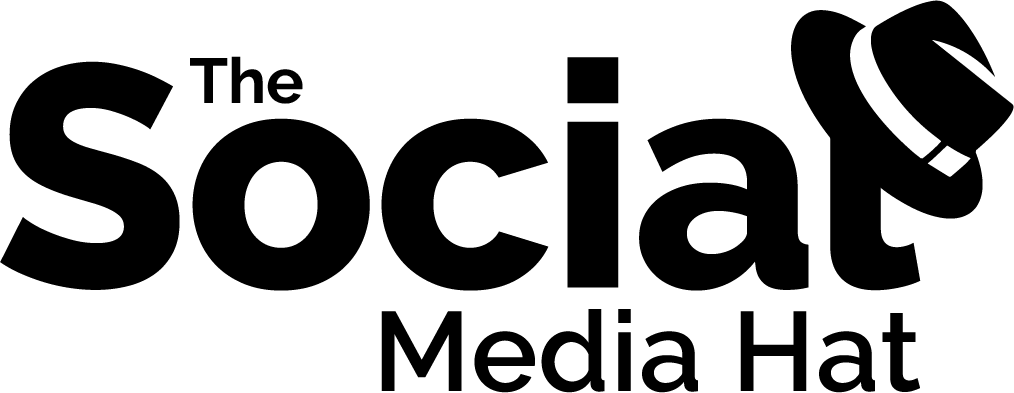These Tools Can Help You Reach A Wider Audience More Efficiently On Pinterest
It’s official, Pinterest is a mainstream social network and one that virtually every blogger and business should be exploring.
We already know that Pinterest has over 100 million people using the network every month, but I wanted to share a few other statistics that are eye-opening:
- The Half-Life of a Pin is 3.5 Months
Yeah, you read that right. MONTHS. When talking about half-life of a social media post, we’re referring to the expected lifetime engagement of an average post, and at what point it’s already achieved half of that. On Twitter, for instance, it’s 24 minutes. On Facebook, it’s 90 minutes. The conclusion? Pins to Pinterest last longer and continue to drive traffic for months and months.
- Users Who Pin 15 – 30 Times Per Day Get The Best Results
Of course that does require that what you’re pinning is relevant to your business and interesting to your audience. But create a healthy mix of business content and curated content, and your audience will eat it up.
- Pin Descriptions Between 100 – 200 Characters Get The Most Repins
Like Facebook Shares and Twitter Retweets, the ideal engagement from other Pinterest users is shares and clickthroughs. To encourage those shares, keep your descriptions relatively short, and always include a call to action to Repin, Click, etc.
- 33% of Pinterest Users are Men, and that demographic is rising (thanks no doubt to Manly Pinterest Tips)
- 75% of Pinterest Usage Takes Place On Mobile
- 93% of Pinners Shopped Online in the Past Six Months
- Promoted Pins Perform Long After Campaigns End
Through these interesting and helpful tips & statistics, it should be clear that the Pinterest fields are ripe for harvesting. The question is, how do you do it? How do you find and pin THIRTY PINS A DAY?!?
That’s where the tools come in.
You’re going to get a glimpse at some of the tools I’ve used to discover content, optimize pins, schedule pins, and reach a wider audience. And we’ll figure out together what the right mix of tools and techniques is for you and your business.
Ready? Let’s dive in.
TAILWIND
First up is Tailwind, my all-time favorite tool for Pinterest. The fact is, if you’re only going to add one tool to your toolbox for Pinterest, this should be it. Tailwind is affordable, powerful, and continuing to add new features (including support for other networks!).
Tailwind does several things for you and your Pinterest presence:
Discovery
While it’s still in Beta for most users, the Content Discovery feature of Tailwind is one of my favorites, and will no doubt become one of the most-used aspects of the tool once it’s released to everyone.
First, you can set up specific feeds from sites and colleagues who are routinely creating content that you know you’ll want to pin. Tailwind shows you the latest content and makes it easy for you to pin them to any of your boards.
Second, you can search your feeds or the web overall for pins that fit a specific keyword or topic. What’s more, you can sort the resulting pins by relevancy, trending or popularity, helping you to make sure that you only pin content that has already performed well on Pinterest.
Third, you can select a specific board that you want to work on and let Tailwind recommend pins! Simply choose a board from the drop down list, check out the recommendations, and select the ones that are a great fit. Your selected board is pre-filled, as well as the description, though you can change either before saving that pin to be pinned.

As you’re working on ramping up the amount of pins that you’re sharing each day, the Discovery aspect will be a huge help.
Scheduling
The most popular use for Tailwind is as a scheduling tool for Pinterest. And you’re about to learn why.
First, you can set up different schedules for different days, giving you the power to make sure that your pins are going out at the best times on each day.
I should take a moment to explain how Queues work, for those unfamiliar. You decide in advance that you want to pin at 1pm, 2pm, 4pm and 7pm on Mondays. You then add pins to your queue, either from within Tailwind or while you’re browsing the web using the Tailwind Browser Extension. Each time you add a new pin, Tailwind slides it into the next open timeslot. Once scheduled, you can shuffle your pins or manually rearrange them at will. Ultimately resulting in a consistent level of pinning activity that you’re able to load up days, weeks, even months in advance.
Second, as Tailwind learns more about your pins and your audience habits, it will recommend additional timeslots for each day that you can add with a click of your mouse. This is a critical part to achieving that 15 – 30 pins per day volume. You need to make sure that you’re pinning often, and at optimal times. Tailwind will tell you exactly when that is!

Third, you can select multiple pin images and multiple boards, and set up a series of pins all at once. Using “interval” pinning, you can choose to share a pin to multiple boards (a great strategy, particularly if you’re a member of several group boards around the same topic). The interval will be whatever you set… a hour, a day, whatever… and then Tailwind will either find the next available timeslot, choose an optimal one, or schedule the pins at the exact interval you set. And you can kick off the first one in your next slot or at a specific date and time.
Of course you can set a pin to be shared at any specific time you wish. But the beauty of having this kind of robust scheduling is that, once you set it up, all you have to think about is finding more content to “feed the beast.”
If you’re just getting started with Pinterest, I do recommend that you gradually work your way up to 15 – 30 pins per day. Start with 3 – 5 and then, after a week or two, double that. And so on. You don’t want to… and this is true on every social network… suddenly overwhelm your audience with a tremendous amount of activity that they’re unaccustomed to.
Analysis
Finally, Tailwind will serve as your unwavering partner and guide to Pinterest, helping you to review and analyze your activity, the results, and determine adjustments which might need to be made.
First, the suggestions within Complete Your Profile are incredibly effective at improving and optimizing your Pinterest presence. It will identify things like boards which are missing descriptions, or boards which have too few pins, and direct you to make those quick corrections.

Second, Tailwind offers a rich set of high level KPIs (Key Performance Indicators) which can be used for yourself or perhaps your clients (or boss!) to get a snapshot of how things are going with the account. These include audience growth, engagement and organic activity.


Third, where Tailwind really shines, is when you want to get into the details of what’s working and what isn’t. Find out which pins and which topics are generating the most organic activity. Analyze the virality of your pins and the engagement level of your audience. And which of your boards are performing best (and why!).

The problem with most businesses and social media is that it’s extremely challenging to glean any real insight from the tremendous amount of data and minutia that bubbles up. Of course that’s where invaluable tools like Tailwind come in. Being able to review charts and graphs serve to illuminate trends and anomalies is the only way we can truly learn what’s worked and what needs to be improved.
Sign up for a free trial of Tailwind and start achieving real success with Pinterest. The tool costs less than $10 a month, and is worth every penny.
Optimize Your Pinterest Profile!
BUFFER
Buffer has always been one of my favorite all-around scheduling tools. It supports Twitter, Facebook Profiles, Facebook Pages, LinkedIn Profiles, LinkedIn Company Pages, Google+ Pages and Pinterest Profiles. Pinterest is available with any of the paid plans.
Like Tailwind, Buffer allows you to set up complex scheduling queues – as many different schedules and times as you wish – and then to queue up content for those sharing times.

There’s also a browser extension which makes it easy to schedule pins from whatever page you’re on. When you choose an image to share, and select Pinterest, you then choose whichever Board you want to pin to. You can also use the Power Scheduler to pin that image again and again later on.
At $10 a month, it’s comparably priced to Tailwind. If you’re already using Buffer for some of your other social networks, definitely consider using it for Pinterest.
CANVA
You might be surprised to see Canva listed here. Canva is a graphic design tool, isn’t it? Well, you’re right. But here’s the thing.
Taller images get more repins and engagement than shorter images.
In fact, to be specific, portrait images with an aspect ratio of 2:3 to 4:5 get repinned even more than really tall images – 60% more!
Which means, ideally, you should be creating images specifically for Pinterest for all your content. Canva makes that extremely easy, and even offers a preset image format with the ideal 735px x 1102px dimensions.
If course, you can create pinnable images in whatever program you wish, as long as you do! I like Canva because, 1) I’m not a graphic designer and Canva makes it easy to create beautiful, branded images, and 2) with Canva for Work, you can take a graphic you already created for your blog and resize it to Pinterest dimensions.
When I do that for my normal landscape blog images, I usually just need a couple of minutes to adjust some sizing and element placing.
PRO TIP: Make sure that every blog post you publish has both a landscape image and a portrait image for Pinterest. If you’re using WordPress, the Social Warfare plugin will give you a specific field where you can upload the Pinterest image. If you’re using Drupal, you can add an image field of your own and simply edit your theme’s CSS to hide that field with display:none. When anyone tries to share that blog post to Pinterest, they’ll see your tall pin and can choose that.
AUTOPIN
Warning: Grey Hat Technique
While there has been quite a bit of automation discussed so far, it’s all generally considered “White Hat” which refers to whether the techniques are OK or underhanded. It’s OK to space out your activity using a scheduler, for example, but it’s not OK to automatically pin content that you didn’t even look at just to create the illusion of activity.
Autopin is a tool that skirts that line, and therefore should at least be considered ‘grey hat.’
In addition to posting more and more often, successful Pinterest users know that what makes a real impact is engaging with other Pinterest users. That means liking tons of pins, leaving comments, and following boards and users.
Unfortunately, it’s the kind of thing that you can waste hours a day on… but you don’t have hours a day.
You can, alternatively, consider a tool like Autopin. If it makes sense for you, your account, and your audience, you can automatically:
- Like Pins
- Comment On Pins
All of your activity is based on keywords that you’ll set up, ensuring that your activity is targeted to users and content relevant to your account and profile.
For instance, I might use “Social Media” as a tag so that Autopin would find pins that use “Social Media” and automatically Like them.
One of the interesting observations I made while testing the tool was that, due to how Pinterest works and how people use Pinterest, there’s a real lag in responsiveness. I think that Pinterest notifications leave a lot to be desired, and that most users don’t pay close or immediate attention to them. So it took 2 – 3 days for my activity to be reflected in follower gains… and then once my 5 free days expired, the ramped up followers continued for quite a few more days.
Where it really starts to lean toward Black Hat is how it allows you to undo those actions, as well as Pin / Unpin, Follow User / Unfollow User, Follow Board / Unfollow Board, Invite to Group Board and then Uninvite.
I’m not a fan of the “Follow First” methodology of increasing audience and reach, nor am I thrilled with the idea of undoing likes and comments and pins so that what you’re doing is 100% self-centered.
If you’ve found it challenging to get real traction with your Pinterest account, and want to explore getting some help Liking and Commenting on far more pins than you have time, consider giving Autopin a try.
FEEDLY
Last, but not least, is Feedly. If you aren’t familiar, Feedly is a tool you can use to collect RSS feeds from your favorite news and information websites so that you have one place to go to see all the latest content.
You can organize your feeds into categories and topics.
The benefit here, of course, is that you can jump into Feedly daily or weekly and discover all kinds of new content that’s interesting to both you and your audience, and share those out to Pinterest.
Any article that has an image will get a Pin It button overlayed on that image for immediate pinning.
If you’re using Buffer, you can personalize the sharing buttons and take advantage of Buffer’s integration – particularly useful when you find a piece of content you want to share to multiple channels.
Otherwise, click the title to open the article on the native website and then use Tailwind’s browser extension to schedule it out.
You can also use the Search field and categories to look for new articles from sites you might not have been following previously.
PINTEREST TOOLS WRAPUP
With the tools above, you can easily make sure that you’re sharing a tremendous amount of helpful content to Pinterest, filling up your interest boards with great pins. You can also make sure those pins are spread out, shared at the optimum times, and measure their performance.
Put the right systems and processes in place, and you’ll see real growth in your Pinterest presence quickly.
Note that if you’re like most Pinterest users, you may be spending most of your time using Pinterest from mobile. While that’s great for real-time usage, I think you’ll find that most of these apps work best, if at all, from desktop. Buffer has a mobile app but doesn’t support Pinterest on it. Feedly has a mobile app that’s great for scanning headlines and saving good content, but lacks good integration with Pinterest or these other apps. Tailwind is the only service that provides a mobile app that’s even approaching the level of desktop functionality, and getting better.
These certainly aren’t the only tools available for Pinterest, but they’re the ones I’ve personally reviewed and decided to invest time in – and have seen success! What other tools would you recommend, or what questions do you have about Tailwind, Viralwoot, Buffer, Canva, Autopin or Feedly? Leave a comment below, and don’t forget to share with other business owners you may know who could use some help on Pinterest!