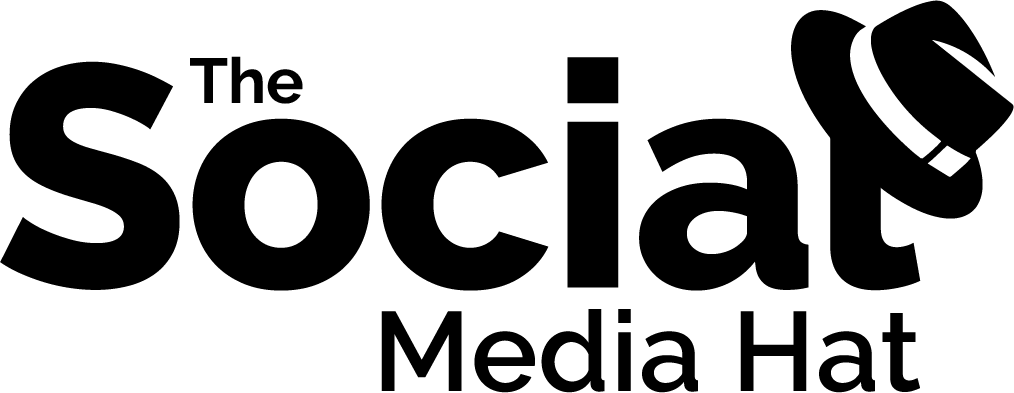Pinterest announced today in a blog post that much like their recipes and products, now articles will include information specific to the article. Like Twitter Cards, the new Article Cards on Pinterest will include the Title, author’s name, description and story link, right on the pin.
This is huge for content marketers.
While you still want to stay true to your Pinterest principles of including great images and curating interesting boards, these cards can dramatically improve the interest and click-through rate on your article pins.
And for customers, it will be easier to discern interest in someone’s pin and pin it to another board, perhaps saving it for later reading or curating it for their own followers.
However, Article Card capability is not automatic.
Implementing Pinterest Article Cards
Pinterest, just like Twitter, uses meta tags to determine what your article is about. That means that you’ll need the capability to implement and modify specific tags for each new article. For articles, Pinterest supports Rich pins using Open Graph or schema.org protocols.
This is the point where you’ll need to do one of two things:
- Implement an appropriate module or plugin, like Metatag for Drupal.
- Call your web developer.
If you’re comfortable installing and configuring plugins, then by all means proceed with Option #1. It’s not particularly difficult for most platforms, just make sure that you create a full backup of your site before proceeding, just in case.
For Drupal, the only snag is that your platform must be using Drupal 7. My own site, for instance, is still on Drupal 6 so we’ll be upgrading within the next 30 days, and being able to use modules like this (and Twitter and Pinterest rich cards) are a huge motivating factor.
The end result needs to be that you have the ability to edit the following meta tags on every new article you write:
- Type
- Title
- Description
- URL
- Site Name
- Published Time
- Modified Time
- Section
- Tag
Once you have your tags in place and at least one article published with all tags completed, head over to the Validation page within Pinterest and plug in the URL for your new article. Once validated, any time you add a new pin, your pin will include all of this great information.
For complete documentation, and the option of not displaying Rich pins at all, click here.
Pinterest Card Best Practices
Like other uses of the Description field, show restraint and previty. Keep your descriptions between 140 – 180 characters.
Use the description field to quickly explain to readers what your article is about and why they should read it.
Take advantage of the Open Graph Image field to paste in a link to the image you want to use on social network shares, rather than letting the network (and users) choose the wrong image by mistake. To be more appealing on Pinterest, utilize taller images.
Give thought to your Title field. While most of the time it will make sense to simply copy and paste the title of the article, the separate field does give you the option of using a slightly different title on social networks.
Do keep in mind that all Open Graph tags are used by social networks the same way, so your og:title tag is read by Facebook the same as Pinterest and Twitter.
Questions? Comments? Leave ’em below.