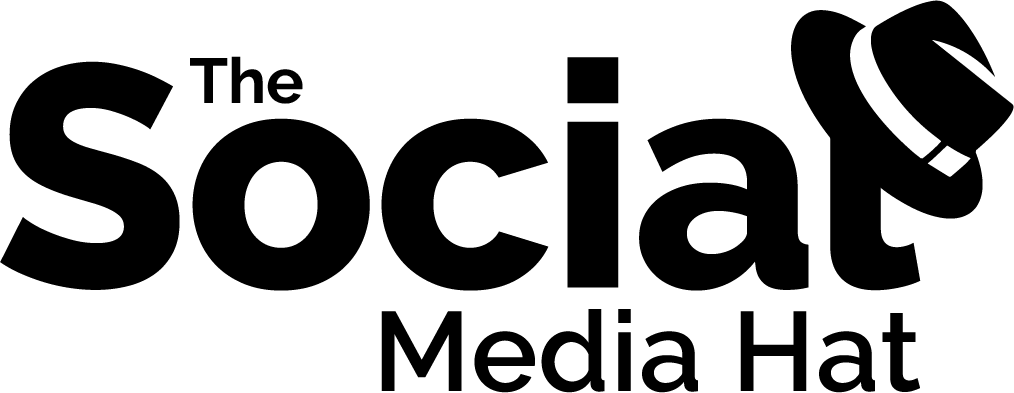Pinterest announced that they’re now offering their users access to a rich set of statistics for their pins and pin activity. Called simply Pinterest Analytics, it is available to any user with a verified website (not just “business” accounts). This is a much-needed asset for business owners and bloggers as it will help you see not only how your pins have performed, but what content other people have pinned from your website and how those pins have performed.
The analytics includes how many people pinned content from your site, how many people saw those pins, and how many people visited your site from those pins (clicked through). You will also be able to see your most popular pins, the ones that have been repinned and clicked the most, as well as most recent pins.
Businesses can use Pinterest Analytics to evaluate the value and ROI of a Pinterest presence. At 10.5 million users and rising, Pinterest definitely provides a rich and growing audience for business owners, and these new analytics will show off just how much traffic and interest the site is generating in your brand.
To get started, you will have to have switched to Pinterest’s new look. You may be prompted to switch when you log into the website, or you can go to Pinterest’s new look to gain early access. The “new look” is still in beta and not yet live for everyone.
If you haven’t yet verified your website, you can verify your website here.
You can then get to Analytics through the new drop down menu under your username.

Pinterest Analytics Explained
Pinterest Analytics provides four tabs at the top: Site Metrics, Most Recent, Most Repinned and Most Clicked.
Site Metrics is split up into four main charts: Pins, Repins, Impressions and Clicks.
The Pins chart shows you how many times content from your site was pinned per day, and how many different people did the pinning. Along the left side you’ll see a large number of pins and below that a large number for pincers – these are your daily averages for the selected data range. Above the number, you’ll also see a percentage that indicates your percentage change, up or down, from the previous timeframe.
The Repins chart is similar and will display the number of repins and repinners per day, and provide daily averages and percentage change for the time frame selected.
The next chart, Impressions and Reach, starts to get into analytics that we’re started to be familiar with thanks to Facebook. Impressions measures how many times your pinned content came up in searches and on member’s boards. That’s the number of times that your content may have been seen and could have been clicked on. Reach, on the other hand, refers to the specific number of people that saw your pins. Impressions will generally be higher than Reach due to some people encountering your same pins multiple times.
Clicks and Visitors is the last chart and measures how many people clicked your pins, and how many unique visitors visited your website as a result. There is a potential difference in the numbers whenever the same person clicks on two or more of your pins.
Most Recent shows you all of your recent pins. This is different from just looking at “My Pins” in the main navigation as My Pins will include other people’s pins that you may have found and repinned. The Most Recent tab shows only pins from your site that you’ve pinned. This is actually a nice place for businesses to go to quickly see how some of your recent Pinterest activity has done on a specific pin-by-pin basis.
Most Repinned shows your pins that have been repinned the most, but it actually splits them up into each instance, so you’ll see the same pin over and over, but with different users and boards indicated each time. For instance, you might have a blog post that you pinned last week to one of your boards, and then since that time it’s been pinned three other times. You will see that pin four times, once for yourself and then again for each of the other three people, showing their profile pic and name, as well as the board they pinned it to. Not only will this help you identify what content is trending for you on Pinterest, it may also help you identify brand ambassadors whom you may want to reach out to. If someone’s pinning and sharing a lot of your content, they deserve your thanks if nothing else!
Most Clicked is arranged just like Most Repinned, so that you can see each individual pin, who did it, and where they pinned it.
All of your analytics can be exported. Clicking on the Export button will automatically download the metrics you’re currently looking at, with the timeframe you’ve selected, as a CSV file.
Much like Google Analytics, you have a lot of flexibility with the date range. You can select the date and then choose 7 days, 14 days or 30 days for quick views, or use the calendar to select a more custom date range. I was interested in seeing how my pins and content had performed this year, so I selected Jan 1, 2013 – Mar. 11, 2013. The date tool would not allow me to go back further than Nov. 1, 2012, nor would it allow me to select today so you can only view up to the previous day’s activity.
Pinterest Analytics is not only an excellent addition to the Pinterest service, it’s a critical component to a successful social media marketing strategy. Business owners who wish to succeed on social media need to create a strategy, implement it, and then measure it. That’s true on every platform, and now Pinterest is providing a level of data that demonstrates they’re serious about being a resource and conduit for business.
Have you started using Pinterest yet to share your blogs or business content? How do your stats look so far?