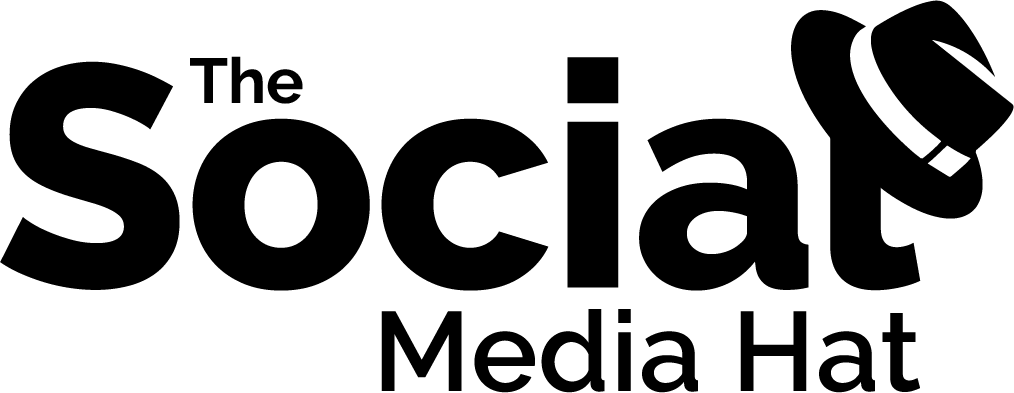Take Control Over Your Social Media Mentions And Messages
“If you don’t know where you are going, you’ll end up someplace else.” – Yogi Berra
Clearly Yogi wasn’t talking about social media or social media tools, but I think it’s the right sentiment nonetheless. Because while most of us never would have intended to waste precious time each and every day sifting through loads of social media notifications and messages, that’s exactly where we find ourselves.
Statista reports that the average social media user spent 106.2 minutes per day on social media in 2015, up from 103.2 the previous year. [Tweet This Stat]
It’s time to correct that.
I get close to 500 emails every day. Thank the heavens, I only have to deal with a fraction of them.
Nearly half are spam and Gmail intelligently slides them into a Spam folder. Once or twice a day I’ll glance at the accumulated messages, make sure none are from trusted sources, and then delete ’em all.
Another quarter are emails from Google+, Facebook, LinkedIn and Twitter which go into my Social tab. Most of those are quickly reviewed and deleted as well. (I deliberately want emails for mentions and messages that might be questions so that I don’t lose track of them.)
That still leaves over 100 emails per day, but at least these are genuine emails from people that require my attention, if only for a moment.
The sheer volume of emails could be overwhelming and consume an inordinate amount of my day, but I have a tool in place to assist, and processes in place (i.e. labels) to quickly organize and process email.
Why should social media be any different?
Every day I get hundreds and hundreds of social media messages. From Twitter mentions and direct messages, to Facebook and Instagram comments, and everything in between. And that’s on a light day. If it’s a day where I’ve published a new article, like this one, I expect my social media engagement to quadruple across all my active accounts.
Do I really need to go to each separate platform to respond to those messages? Is there no way to filter out all of the junk?
Fortunately, there is.
I’ve found a tool that gives me one place to check Twitter, Facebook and Instagram messages.
Ready to check it out?
Meet AgoraPulse
AgoraPulse is a social media management tool. With it, you can publish & schedule posts, and view beautiful reports for Audience, Engagement, Awareness and Management.
In a recent analysis by Ian Anderson Gray that compared several of the top social media management tools, AgoraPulse was found to be:
#1 in User Satisfaction
#1 in Product Direction
#2 in Easy-To-Learn
#1 in Support
#2 in Usability
#1 in Meet Requirements
#2 in Base Price
That was in comparison with Hootsuite, Sprout Social and Sendible, along with many other apps reviewed and analyzed on G2Crowd. If it weren’t for Hootsuite’s overwhelming market presence, the competition wouldn’t have even been close. (Here’s my full Agorapulse Review.)
AgoraPulse supports publishing to Twitter profiles, Facebook pages, LinkedIn profiles & pages, Instagram profiles, and Google+ pages. The mobile app supports Facebook, Instagram and Twitter.
There’s also a browser extension which you can click to share whatever page you’re on to select social channels, and it adds a contextual option whenever you right-mouse click.

When sharing posts, you can share them immediately, schedule for a specific date and time, or add them to a queue. Each social profile can have its own queue with specific times per day that you want to post.
Additionally, when creating a post for multiple networks, you can adjust the text that’s shared per network, giving you complete control over what goes out to, say, Twitter versus Facebook.

When it comes to monitoring, the social media tool supports Twitter, Facebook and Instagram, on both mobile and desktop.
With one, single app, you’ll be able to monitor incoming messages from five of the most popular networks – and probably the ones generating the most activity for you!
- Twitter Mentions
- Twitter Direct Messages
- Facebook Comments
- Facebook Posts to Page
- Facebook Messages
- Facebook Ad Comments
- Instagram Comments
- Instagram Ad Comments
- LinkedIn Comments
- YouTube Comments
How AgoraPulse Streamlines Your Social Media Inbox
When you connect a profile within AgoraPulse, the tool immediately creates an Inbox tab and a Monitoring tab for Twitter, Facebook or Instagram.
The Inbox tab includes both users’ mentions and direct messages, as well as replies.
The Monitoring tab includes retweets, as well as tweets resulting from your searches. (More on that in a moment.)
The Inbox tab includes comments on any of your posts, as well as posts to your page and private messages. Comments on Facebook Ads are also included.
The Monitoring tab includes posts from other users that mentioned your page.
The Inbox tab includes users’ comments on your posts, as well as comments on your Instagram Ads.
The Monitoring tab includes any media (photos or video) from your hashtag or location searches. (I’ll explain those in a moment.)
The Inbox tab includes users’ comments on your LinkedIn posts – either your personal profile or your company page, whichever profiles you’ve connected.
There is no Monitoring / Listening at this time.
YouTube
The Inbox tab includes users’ comments on any of your YouTube channel’s videos.
There is no Monitoring / Listening at this time.
So those are the different tabs within AgoraPulse and each social profile. Let’s talk now about why they’re so special!
The Tabs
The real beauty of each of these tabs is that they bring all of those posts and engagements into single streams.
Take Facebook, for instance. Suppose you shared 3 posts yesterday and got 10 comments on each. To respond within Facebook, you’d have to go to your Page, click on Notifications, click on the notification for one of those comments, and then respond to the comments for that post. Then, repeat for the other two.
With AgoraPulse, you have a SINGLE STREAM of ALL your comments and just Like and/or Reply to them boom, boom, boom.
You can also easily mark one or more comments or notifications as ‘reviewed’ so that you don’t have to see it anymore within AgoraPulse. This is particularly great for Instagram where it’s common to get comments with a single smiley face or other emoji – there’s little point in responding to those, so I just mark them all as reviewed and move on to the more intentional comments.
Twitter Searches
By default, when you add a Twitter profile, there are two searches created for it. One for your handle (in case someone forgets the @), and one for your website URL.
That means that ANY TIME someone tweets out a link to your site, or any page/post within your site, even if they don’t mention you, you’ll be able to see that tweet and engage with that individual.

These can be tremendous opportunities for you to identify influencers and opportunities for your brand, since not everyone thinks to @mention someone when tweeting a link. In fact, most people don’t!
We’ll spend time in another article talking about how to use AgoraPulse as a CRM and for influencer marketing, since the tool includes ways to see all of times you have engaged with another user and track that engagement. But for now, just note that while you can always open a search in Twitter or save a Hootsuite stream dedicated to your URL to get these same results… AgoraPulse does it for you automatically, and integrates it into your social media inbox for seamless monitoring and engagement.
And of course you can disable these searches, as well as add others for hashtags and other words you want to monitor.
Instagram Searches
One of the more powerful but less well known features of AgoraPulse is to create a saved list of Hashtag or Location searches within your Instagram Monitoring tab. This instantly creates an automatically updated feed of all of the posts that fit your search criteria.
In other words, enter any hashtag or location you want in your list, and AgoraPulse will always tell you when someone has created a new post.

You can monitor brand hashtags and locations. You can also monitor key hashtags that you might want to engage with.
Apple, for instance, might want to set up a list that includes #Apple and #iPhone, as well as locations of each of the Apple stores. Anyone using those hashtags or posting to those locations will likely be sharing posts that the company will want to engage with. To that list, Apple might add #smartphone and #tablet and #smartwatch, as those posts might be from potential customers.
It works the same way within your Twitter profile tabs.
How AgoraPulse Saves You Time
So you can certainly see how bringing all of those notifications into aggregated streams can save you incredible amounts of time clicking through different apps, different feeds, and different searches. But we’re not done yet.
Moderation
I mentioned earlier how much spam email I get, and social media isn’t much different. Particularly on Twitter with direct messages. Do you even check your DMs any more? Most active Twitter users don’t, as it’s just filled with nonsense and garbage.
The problem is, how do you know you’re not missing opportunities? I do get valid questions and comments every day via Twitter DM (it helps that I send out extremely valuable DMs myself, so that encourages interaction). But to have to wade through all of the junk is overwhelming.
Fortunately, AgoraPulse includes a Moderation capability where you can create rules that search for specific words or phrases and then perform your chosen action.
For instance, ANY direct message I get that mentions TrueTwit is automatically “approved” so I don’t have to see it. So are messages that include follow, following, and so on. As you go through your own DMs, you can easily pick out patterns and set up rules to eliminate those messages from your Inbox.
I instantly removed 75% of my daily direct messages!! Today, the only DMs I get are genuine Thank You’s and questions to respond to.
You can also assign messages that fit a criteria to team members for review, or tag them.

Assignment
AgoraPulse is designed to support use by a team. Each team member should have their own account so that you can give them specific permissions, monitor their responses and responsiveness, and potentially assign specific posts to them to review and respond to.
For instance, you might have one team member assigned to Sales and another to Support, so you’ll want to be able to make sure the right individual is responding to the right posts. Sure, each of them can be tasked to read all posts and only respond to the ones that apply to them, but it’s more efficient if one person goes through the posts during a select time period and responds to or assigns all of them.
And as I mentioned above, you can set up rules to automatically assign posts to team members that fit a certain criteria.
For instance, any direct message that includes “price” or “cost” are likely going to need your Sales individual’s attention. While “help” posts will almost always be for Support.
Tags
When monitoring posts, the results that you see are ones that have actually already been tagged with your criteria, like your Twitter handle. You’ll see that in the lower left, and when you mouse over it, the tag icon appears. It’s also there and accessible on other posts and tweets in the same place, like this:

Click on the tag and you can assign whatever tags you want to that post. They might be key topics or keywords you want to associate content with. Or you might group posts by Influencers, Campaigns… you name it.
Tagging posts allows you the flexibility to quickly and easily find specific posts later on, as well as better leverage your social activity.
You might have a Tag called “Embed” that you use any time you run across a tweet that you know you’ll want to embed on a blog post later. Instead of saving that tweet’s URL in some random note, just tag and find it later easily.
You might run a launch campaign where you guest post on a few sites and do some other activities, and you want to easily compare how each of the participants did. You can tag all of the related tweets and review them together in a single stream.
You’re only limited by your creativity!
AgoraPulse Notifications
Finally, you can use AgoraPulse notifications to let you know when you have new items to review, as well as provide a daily summary and weekly Facebook report.
To edit your notification settings, go to Profile and then Edit Profile in the upper right and toggle the notification settings.

Recommending AgoraPulse for Social Media Management
Clearly AgoraPulse is your best option when it comes to managing your “social media inbox” – but what about other aspects of your social media marketing?
I will be going into depth on the scheduling, reporting and other features in upcoming articles, but I’ve been using AgoraPulse for a while now and have been very impressed. It’s become my go-to app for sharing and monitoring social media activity, particularly for Twitter. Hootsuite is still an excellent choice for bloggers on a budget, and businesses who are just starting out on social media. But those of you achieving higher levels of activity on social are going to want a more robust solution, and AgoraPulse is it.
Sign up for a free trial and see for yourself.
I want to streamline my social media!
Disclaimer: while I was not paid for this article or even asked to write it, the links are affiliate links. If you think AgoraPulse can help you make better use of social media and your time, clicking the link helps me, and encourages me to continue providing articles like this. So thank you! Note that I never recommend any tool or technique that I haven’t tried myself, and I’ve been genuinely impressed with AgoraPulse. You won’t be disappointed. Check out that free trial and let me know in the comments if you have any questions about the tool at all.
Want to save time with your social media activity and yet get even more results? Use the #1 rated social media management tool, Agorapulse, and as a friend of Mike Allton, you’re eligible to receive your first two months free after trial! Go to https://www.Agorapulse.com/Allton to learn more and get started.