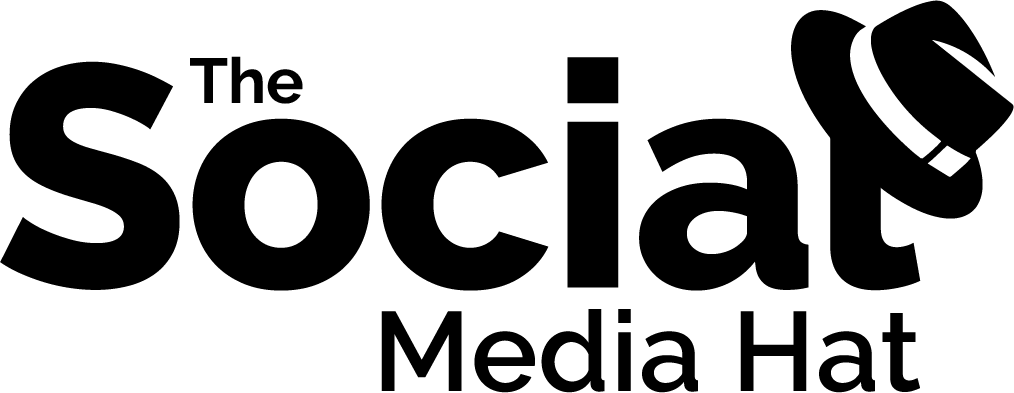Many of you have noticed that Hootsuite recently changed how the share dialogue looks and works. Frankly, it needs more work. There are a number of usability issues now that need to be addressed in order for Hootsuite to retain their former level of ease of use.
However, it should be noted that these changes are likely being forced upon Hootsuite by Facebook. We saw recently that Buffer was forced to comply with the Facebook API Terms of Service which state that third-party tools cannot automatically populate Facebook status updates for users. It’s likely that Hootsuite is working to adhere to the same restriction in order to retain Facebook connectivity.
Facebook explains here:
www.youtube.com/watch?v=tGz48L0m5nc
The purpose here is to get people into the habit of saying something about the content that they’re sharing, rather than just posting a link to Facebook where the status update simply repeats the title of the article they’re sharing.
The intentions are admirable, even if that means the execution is lacking and the result is a bit more time-consuming.
So What’s Changed With Hootsuite?
The biggest surprise and concern to most who are familiar with using Hootsuite is that the Compose box (the field where it says, “Say something about this…”) no longer comes pre-populated with information from the article you want to share.
UPDATE: As of Wed Jul 15, it’s been noted that the compose field now does come pre-populated with the title of the content and a shortened URL, as it always used to. You can select one or more Twitter profiles, edit the tweet as expected, and post or schedule as normal. However, as soon as you select a Facebook or Google+ profile, the compose field is wiped and the link preview once again appears, as explained below. If a LinkedIn profile is selected, the link preview fails to load, so you may want to select a Facebook or Google+ profile to call up the link preview, and then deselect those profiles, if you want to schedule a post to LinkedIn + Twitter. I am in touch with Hootsuite and will post additional updates as they’re received.
Normally, Hootsuite users would find an article or blog post that they want to share to one or more social networks, and then use the Hootsuite browser extension button (Hootlet) to share it. Clicking the button used to bring up a Compose box like this:

Now, the Compose box looks like this:

The sudden lack of text has been very confusing, and the new system is not without issues, so let’s review where everything is now, and what you need to watch out for.
Where’s The Article Title?
Previously, if you were to select a network that supports link previews, like Facebook, the share popup would automatically expand to include a link preview. Now, Hootsuite generates that link preview automatically, and that’s where all your information is now.

Instead of a static Title field that you can’t edit, you now have a Title field that you can change, copy, etc.
By default, it’s the content of this new Title field that will be shared to your social networks, including Twitter. Which means, technically, you don’t have to have anything in the normal Compose field. Though there’s an exception to that which we’ll get into in a moment.
This is where you must review what’s being shared if you’re going to select one or more Twitter profiles. You can add hashtags, @mention other users, and modify the text of your share, all within the Title field. If you add text to the Compose field, it will be shared to Twitter along with whatever is in the Title field, so there’s little point in using both.
Note that there’s also a Description field below the Title field that you can edit. Keep in mind though that the content of this field will only be displayed on networks which support a link preview: Facebook, Google+ and LinkedIn. It’s not used on Twitter, nor is it displayed if you choose to attach an image to your share instead of using a link preview. Facebook, Google+ and LinkedIn will only display an image or a preview of the content you’re linking to (a thumbnail image plus the title and description).
What About Quoted Text?
One of the more common techniques that myself and others would use to create multiple tweets from the same content would be to highlight a bit of text from the post, right-mouse click, and select “Share selected text via Hootlet.” This would open a new Hootsuite share dialogue with that text inserted and a shortened link appended.
It was then a simple matter to select one or more Twitter profiles and click on AutoSchedule to space out some follow-up tweets.
That no longer works.
You can select “Share selected text via Hootlet” but when the share dialogue popup appears, the compose field is still blank.
For the time being, you’ll need to use CTRL-C to copy the text and then CTRL-V to paste it into the Title field to tweet it out.
UPDATE: As of Wed Jul 15, it’s been noted that this functionality has been restored, albeit with the same limitations noted above. You can tweet quoted text, but if you select a Facebook or Googe+ profile, the Compose field will again be wiped clean.
Where’s The Shortened URL?
If you’re like me, you know that one of the easiest ways to get a shortened URL for a page or article that you’re on is to simply click the Hootlet button in your browser bar and copy the ow.li link Hootsuite gives you.
With this new change, the shortened link is no longer within the Compose field. Instead, you’ll find it automatically generated below the Title field in the link preview section.

You can copy and paste it from there, just like you did before.
If you need to shorten multiple links, you can open the Hootsuite dashboard and use the full compose field that includes a link shortening field, or look for a + button in the lower right-hand corner of the Hootlet Compose field which reveals the link shortening field, as well as your options to Attach Image, Add Location, Add Targeting, and Privacy Options.

What Happens To Shared Images?
One of the least intuitive changes is what happens when you want to share an image to one or more social networks.
Just as before, you can start your sharing process by clicking on the Hootlet button and opening the share dialogue. And, just as you’ve doubtless done countless times, you can drag an image from your desktop onto the compose field to share it.
In the past, you’d see a thumbnail of your image below the compose field and notice a shortened URL within your compose box that represents your image, appended to your existing status update text and link.
Now, you still get the image thumbnail, but since it covers or replaces the link preview area, you no longer see the text or shortened URL that you’re about to share.

Once you do that, you will not be able to update the text of your share. There’s no way to “get back” to the link preview. If you accidentally attach an image to your share before reviewing the text of the share, all you can do is close the share popup window and start over.
Confused yet? It gets worse.
The content of the “link preview” only matters when you’re sharing an image to Twitter. Since Hootsuite is automatically pulling the text and link for your tweet from that area. If you’re sharing to any other network, like Facebook, the attached image replaces the link preview.
That means that you must take the time to copy the title and link into the compose box, or whatever other information you want to share, before you attach your image. If you proceed to share the image to Facebook or Google+ or LinkedIn without adding any details to the compose field, all you will be sharing is an image, without any context or link.
So for Twitter, you must take the time to review and potentially edit the Title field, no matter what. Yet for the other social networks, you must use the Compose field for your share if you intend to attach an image.
Let’s Review Hootsuite’s Changes
So in review, Hootsuite has updated the share popup box when using the Hootlet extension to share content you find on the web. The new share dialogue uses the link preview to control what gets shared to Twitter, and nothing is pre-populated for you to say about shares to Facebook or other networks.
I believe it will take a little getting used to but, with a little practice, I think you’ll find ways to re-integrate the new share dialogue into your social media techniques. Just be aware of the issues tweet text and attached images.
I have also spoken with Hootsuite and they’ve been working hard to make changes and improvements, as well as listen to user feedback. More iterations and enhancements are forthcoming!
If you haven’t already, I’d also encourage you to pick up a copy of “The Unofficial Book On Hootsuite” – a complete guide to every feature of the social media management tool.