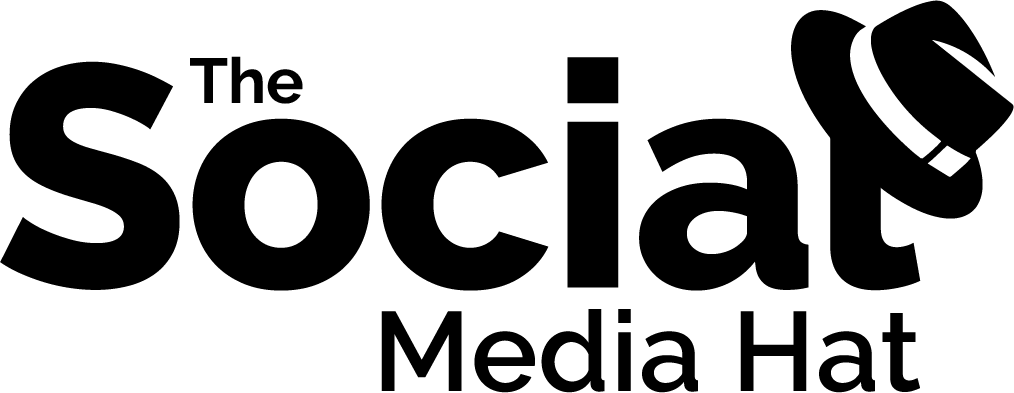Though it is often overlooked, your email signature is one of the easiest and most effective marketing tools that every professional can use. Many people like to make their signatures fun and catchy, to try and reflect their personality, while others may skip the exercise entirely. We’ll explain why signatures are important and what some of the best guidelines are to ensuring your signature’s success.
What is an Email Signature?
Every email program supports the ability to set one or more signatures. The signature is simply a block of information that is automatically added to the bottom of each of your emails. A signature can contain text, links and images. You can usually specify whether or not it’s appended to both new messages and replies, and you can usually have multiple signatures and default signatures for multiple email accounts.
The point of a signature is to provide additional contact information for marketing and customer service. Examples will typically include phone numbers, fax numbers, toll-free, cell or direct lines, email addresses, website links, social media account links, and other pertinent information. These are important because, first, the person you’re emailing may not have that information but may need it, and second, if they forward one of your emails to someone else, you’ll want that person to have all your contact information.
Before we get into more specifics with signatures, we should discuss your email in general. Please make sure that if you’re representing yourself or your company professionally, you’re using a professional email address from your company domain name, like “mike@thesocialmediahat.com.” Using a Yahoo or Hotmail email for professional communication simply isn’t. And, it’s less likely that your emails will be blocked by spam filters. (See “Why Your Email Address is So Important” for more information.)
What are the Guidelines for Email Signatures?
While there are many guidelines and suggestions for signatures, these are notrules. Like any guideline, these may be bent or broken as needed, provided that the result continues to represent you and your company in a professional, and effective, way.
- Keep It Short – Signatures should be just 3 – 4 lines in length.
- You can condense lines by separating nuggets of information with pipes (|) or colons (::).
- Avoid images. If you embed an image using your email program’s signature editor, it will likely be added to your outgoing emails as an attachment. Many recipients will block the attachment and never see it. They may also see that you have an attachment with each email and confuse them by suggesting there’s an attached document of some kind.
- If you must use an image, make sure it is sized appropriately, store it online on your server, and use an absolute URL to include it in your signature, avoiding the attachment issue.
- Avoid colors and special fonts. It’s best to use plain text, to ensure that your signature will look the same for everyone.
- Limit each line of text to 72 – 80 characters. Again, this will help ensure a consistent look for your signature since some email clients and smart phones may have a limited display area.
- Make sure to include your name, your company, your position and at least one alternate means of contacting you.
- Do not include any contact methods which you would prefer that strangers or professional contacts not have. If you don’t want someone calling you at home at night while you’re watching the game, don’t include your home phone number!
- Skip your mailing address, particularly if you’re a freelancer working from home.
- Outside the U.S., check your local laws and regulations. The U.K., for example, requires a VAT Number and address of registration on all electronic communication.
- Include links to your social media profiles, but only if they’re for professional use. For instance, it’s likely that your personal Facebook account is for your friends and family and therefore inappropriate for business relationships, but you or your business may have a Facebook Page for the business which would be great to share.
- If your email program supports multiple signatures, create a standard version for new messages and a shorter version for replies.
- Do not attach VCards to messages. Many of your contacts won’t use them, and those that do will not want to receive them over and over with each new message. If you want to use them, provide them as a link to an external file.
- Do not include a legal disclaimer unless forced to do so. The longer the disclaimed, the less likely anyone is to read it, and you probably shouldn’t be sending the kind of information the disclaimer might cover by email anyways.
- Do not include Anti-Virus scanning notification statements.
- Avoid quotes or pithy sayings. Some of your emails may be going to contacts for the first time and you’ll want to avoid awkward or offensive situations.
- Do not include your entire skill set and experience in a bullet list.
- Be creative with your title if you can, or consider including a slogan or tagline that might be more descriptive of you and your company.
- Your entire signature should not be an image. See issues with images above.
- When including links to your website or elsewhere, include the full URL and use HTML to make it linked. Many email programs will automatically convert hyperlinks and email addresses into clickable links, but some don’t. And you want to include the complete URL in case someone wants to copy and paste it.
If you’d like to include your actual signature, which looks cool, here’s an online signature maker.
Here’s my example:
| MIKE ALLTON / The Social Media Hat w: www.TheSocialMediaHat.com |
Here’s a recent blog post on how to create a rich email signature like mine, as there are some complex elements.
How Do I Set Up My Email Signature?
There are many different email programs out there, including those on mobile devices, but the following links will address most of the likely options:
Outlook
Changing Outlook’s signature is a real pain, but here‘s a guide that teaches you a few things. If you use Outlook 2003, here‘s another tutorial on custom signatures.
Entourage
Microsoft’s mail for mac works differently. Here’s a tutorial on how to set it up.
Gmail
Want just one basic signature? Here‘s how to change the text. You’d think Google would allow you multiple signatures, links and a bit of formatting. If you’re looking for something a little more designed or wish to choose between multiple signatures, here are five ways to do it in Firefox.
Hotmail
Tips on custom images and more for Hotmail (Oh my!) can be found here. If you use Windows Live, here is a tutorial on adding images and HTML. The detail is helpful, even if the images are awful.
Yahoo
After a bit of research, I found that Yahoo used to support HTML signatures, but no longer. Here‘s how to change your signature using rich text.
Apple Mail
Here is a pretty decent tutorial, with some inline HTML for formatting. It then explains how to implement it in the application. You even get some hints on how it will look on the iPhone.
Palm Pre
Learn how to customize your message on your Palm Pre here.
iPhone
Customize your “Sent from my iPhone” message here.
BlackBerry
Some information on how to change your message on BlackBerry smartphones here.
If you have additional questions on email signatures or internet marketing in general, please feel free to contact us.