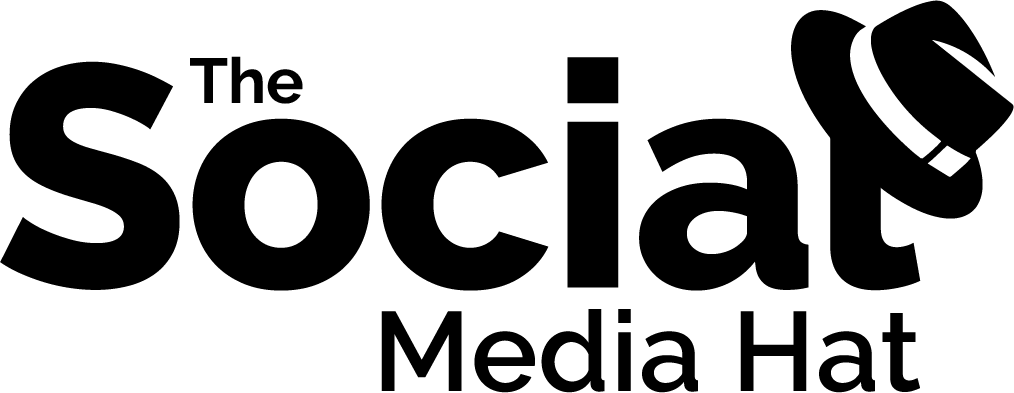“If you want to build a presence in the social media platform,
then you need to be present.” – @unmarketing [tweet this]
For many businesses, that’s the crux of the issue. We all want a presence on social media. We all know that it’s possible to use social media in a number of ways to help grow and sustain our business, but we also know it’s a tremendous time-suck [sorry for the technical jargon]. You can spend hours and hours on this social network or that one, trying to share carefully crafted posts right when you think the bulk of your audience will be there to receive it, but the moment your business and real-life intrudes, your social media activity takes a backseat.
This is why I recommend a certain degree of automation in our social media activity. There are some who scoff at the notion, but the reality for most business owners is that they simply don’t have time to be on social media all day. Not even close.
If you can only spare 30 minutes a day for Twitter and Twitter-related activities would you rather spend it creating tweets or having productive conversations with influencers and potential customers?
So that’s where the automation comes in.
When we use the right tools and the right techniques, we can make sure that our Twitter account is consistently active, freeing us to focus on the more valuable activities like retweets and replies and general engagement.
How to Maintain Consistent Twitter Activity
So how do you go about making sure that you’re consistently active on Twitter?
First, let’s define “consistent.” Consistent means that every day you are sharing a number of tweets that are educational, entertaining and engaging (my Three E’s), related to your business and industry. While these tweets can and should include links to your website, on the whole they should avoid “salesy” language.
How many tweets per day? Well, that depends on you and your business. How long have you been tweeting? How much have you been tweeting so far? For most businesses, I would recommend no more than 3 – 5 tweets per day to start, and then gradually increase more and more over time. As I mentioned recently, I had been tweeting about 30 times per day and increased that to 50 times per day with virtually no ill effects. This article is largely about the tool that made that possible.
And what are we tweeting? Again, that will depend on you and your business. Are you blogging? Do you have other resources within your site that you can share? Are there tips or events or images you can share regularly? For the purposes of this article, let’s assume that you’re implementing a strong Content Marketing strategy and have started to blog 2 – 3 times per week, giving you a growing archive of blog posts to share.
So let’s assume we want to tweet every day, and we want to go at least 4 weeks without repeating ourselves. If we have 28+ old blog posts in our archive we can tweet one a day.
28 posts – 1 tweet per day
56 posts – 2 tweets per day
112 posts – 4 tweets per day
224 posts – 8 tweets per day
Within a few months of regular blogging, you’ll have plenty of posts in your archive to get started. You can sprinkle in some text updates and a few promotional tweets to add variety and quantity (but never lacking quality).
And this also will help combat the issue that Mark Traphagen writes about for MarketingLand, where businesses and bloggers fail to share their content after the initial publication 80% of the time. In his article, “Tweet And Repeat: The Power Of Sharing And Sharing Again,” he points out that, “if you only share something once, or a few times, the majority of your followers won’t see it.” So do not feel as though you shouldn’t be resharing your old articles. As long as the content is still applicable and not outdated, it’s worth resharing!
So now we know what and when, so the question is How.
For quite a while, I used Buffer to maintain my daily Twitter activity. With Buffer, you can set a schedule and add tweets to the queue and each day, Buffer will send the next available tweet at the next scheduled time. And that was great for a while, but once you begin to accumulate more than a few dozen posts you want to keep sharing, it becomes a chore. Posts shared via Buffer are only shared once, though you can go into the reporting and easily choose to reshare past posts that performed well. The end result though is the same; you have to keep refilling your queue whenever it empties. Since I have over 375 evergreen articles in my archive, the Buffer process just wasn’t working. Too much time each month was being spent refilling the queue, and there were still dozens and dozens of older articles that weren’t getting any air time at all.
That’s when I discovered SocialOomph.
With SocialOomph, you can create a “reservoir” of posts that are queued up according to the schedule or frequency you determine. Once the last post in the reservoir is used, it simply starts over again. I had noticed experts like Jeff Bullas using the tool and finally decided to give it a try.
I took the time to input all of my best articles, complete with shortened links and hashtags, and connected both my personal and my branded Twitter accounts. Rather than pick specific times of the day to post, I set a frequency of every 45 minutes so that I would be able to have strong Twitter activity 24/7. If you’re like me and have readers from around the world, this is an important consideration.
Now, my Twitter accounts are doing a great deal of work for me, sharing fantastic articles and information all day, and freeing up a considerable amount of time for me to put towards more personal activity.
How to Use SocialOomph for Consistent Twitter Activity
Before we get into the specifics of how to set up SocialOomph and what some of the other options are, it’s time for full disclosure. If you want to try SocialOomph yourself, I would obviously love it if you used my affiliate link. It won’t cost you a single penny more, but it will certainly help me. It’s affiliate relationships like this that allow bloggers like myself to keep writing and sharing helpful information. But note that the only reason I am writing about and recommending SocialOomph is because I am using it and enjoying it myself. There are, frankly, other Twitter tools out there that offer far more lucrative affiliate relationships, but I think they’re a waste of money. I will never recommend a product or service I wouldn’t use myself.
Try SocialOomph for maintaining an active Twitter presence. [affiliate link]
SocialOomph offers the following plans and pricing options:
- Free
- Twitter Unlimited – $6.97 every two weeks
- Professional – $17.97 every two weeks
With the Free plan, you can connect up to 5 Twitter accounts and schedule tweets. You can also save snippets of text and URLs as drafts that you can pull into tweets that you’re creating, saving you some time, but all of those features come standard with HootSuite.
With the Professional plan, you also get support for Facebook, LinkedIn and more. But again, I already have all that with my HootSuite dashboard.
What the Twitter Unlimited plan provides that no one else does is the Reservoir feature. I was able to connect multiple Twitter profiles, set up two different queues, and fill them up with my evergreen posts. You can create as many different Queue Reservoirs as you wish, and assign them to one or more Twitter accounts. For myself, I created two Evergreen Content reservoirs, assigning each one to one of my Twitter accounts. They’re both filled with the same articles, but once filled I shuffled them so that my Twitter accounts aren’t tweeting the same updates simultaneously.
Here’s how you can set yours up as well.
First, create an account for yourself on SociaOomph.com.
Second, if you don’t have one already set up an account for yourself at bit.ly. Bit.ly is one of the most popular link shortening services available, and you can use a free account for link saving and Analytics. I was really impressed to find that, once I had an account, I was able to see not only my own bit.ly shortened links and analytics, but every time someone else used bit.ly to shorten and share those same articles and posts. Neat, huh? Once you’re account is ready, go to Posting and follow the prompts to connect your bit.ly account.
Next, go to Networks and click on Connect Social Account. Unless you upgraded to Professional, the only option will be to authorize another Twitter account. Make sure you connect all of the Twitter accounts that you want to ensure consistent activity on.
Once you’ve connected your accounts, it’s time to set up your first Queue Reservoir. Go to Posting and click on Queue Reservoirs. Click on the Create Queue tab and you’ll see the form for setting up a new reservoir.
- Enter whatever name you like.
- Choose a publishing frequency – I used 45 minutes and 60 minutes for my queues, but your time will vary depending on the factors we mentioned above, and just how many tweets you can create.
- Email – no need for email notification of an empty queue since we’re going to recycle tweets.
- Select the Twitter accounts you want to tweet to.
- Recycle Updates – definitely check this if you want your queue to continue to create a consistent Twitter activity for you month after month.
- Long Updates – you can check this if you wish, but my advice would be to pay attention to the updates as you’re creating them and make sure they’re always within 140 characters.
- Account Inclusion – check this if you’re setting this queue to tweet to multiple Twitter accounts, but only want to tweet to one random account at a time.
- Set the days of the week that you want to publish on.
- Set the hours of the day during which you want to publish.
- Set a period of the year during which to publish (like May through September).
- You can also set a date to start publishing, if you don’t want to start immediately.
- You can pause the queue or even set it to pause at a later date.
- And you can self-destruct the updates on a specific date.
Once you’ve chosen your settings, click Save and begin to add updates to the queue.
Before we review how to create updates, I want to take a moment to point out some of the really interesting options these queue reservoirs offer businesses. Since you can create new queue reservoirs any time you want to, you can set them up for specific campaigns, seasons and all kinds of other purposes. The scheduling options make them incredibly flexible and useful.
For instance, my own queues are filled with evergreen articles only. I might create another queue that is set up to share a motivation quote each morning, and a different reservoir of tweets that shares a promotional message once a week.
I might look ahead to specific months and events and create a campaign of tweets and information that corresponds, and have that queue fire up and start publishing tweets at exactly the right time, and then pause automatically once finished. If it was successful, the reservoir is now ready to be updated and ran again the following year.
Can you think of some other great uses for these reservoirs?
Let’s review then how to create an individual update.
Click on the Create Update tab.
The form features a basic text field where you’ll put in your text, link and any hashtags you want to use (definitely include a couple if appropriate).
In this example, we’re adding titles or versions of titles from articles in to the text field, along with a link to the article and any relevant hashtags. For instance, I might enter:

Note that I just put in the full article link. To the right of the text field is a button to Shorten Link that will find your link and replace it with a shortned bit.ly link.
As you’re crafting your tweet, pay close attention to the character count just below the text field. Once you’ve shortened your link, click out of the field to see the updated character count and verify that it is within the 140 character limit of Twitter. In fact, you should aim for tweets that are between 100-120 characters with a link and 1 – 2 hashtags.
Once you’ve set up your update, there are a number of options to choose from.
- You can save that text as a draft to use later.
- You can publish immediately.
- You can publish with a certain number of minutes/hours/days.
- You can publish on a specific date and time.
- You can recurringly publish the update (if you have the Professional plan)
Or, you can add it to one or more of your queues, which is the point of this exercise. Check that option, and a select box will appear with any reservoirs you’ve created. Select one or more. There’s a checkbox there that asks if you want to put the update back into the reservoir once published, which you can ignore if you’ve already set your queue to recycle.
Note: double check that you set your reservoirs to recycle! If you forget that step and add a bunch of updates to your queue, once they’re published, they’ll be gone, and you’ll have to recreate all those updates again.
Click on Save, and then repeat as many times as needed.
You can click on Manage Updates to see all of the updates you’ve created, and you can click on Queue Reservoirs to see the reservoirs you’ve created and the updates that you’ve assigned to them specifically.
Within SocialOomph you can copy updates from one queue to another, randomise the updates, and purge them if needed. You can also schedule shares of images and text, which is something I am going to be creating a new queue for soon.
There are a lot of other features and options within SocialOomph to explore, so I highly recommend you take the time to do so. I will certainly be sharing additional ideas and recommendations and tips as I discover them.
How to Maintain an Engaged Twitter Presence
Now that you have a regular schedule of great tweets in place, you’re free to focus on the truly valuable activity on Twitter.
Start by using HootSuite to research and follow influencers, whether they’re peers and colleagues, news sources, or potential sources of clients and revenue.
- Search tweets by keyword and look for people sharing interesting information and commentary.
- When you find someone interesting, view their profile within HootSuite to review their bio, tweet history, follower information and even their Klout score.
- When you find someone interesting, follow them and consider putting them into one or more of your lists for easier monitoring in the future.
- Pay close attention to other people’s public lists and look for more great people to follow.
- Spend a couple of minutes every day expanding your network and potential reach.
Set up Streams within HootSuite for your key lists so that you can easily review the most recent tweets from list members. Look for tweets that you can retweet to your followers, as well as conversations you can reply to and comment on.
And throughout the day, pay attention to the times other people mention you so that you can respond accordingly within a reasonable timeframe.
When you have new content, or notice something from someone else that’s particularly interesting, tweet it out real-time, adding an important element of immediacy to your activity.
I’ve found that with my outgoing tweets on auto-pilot, I’m able to spend a lot more time using my HootSuite mobile app to engage with other people. I thank people for retweets and mentions, answer questions, and jump into discussions. And of course I share tweets live throughout the day if something comes up. So while my article shares my be automated, my Twitter activity is anything but.
So do give SocialOomph a try and let me know what you think. Has it helped you to make your Twitter activity more consistent and valuable?