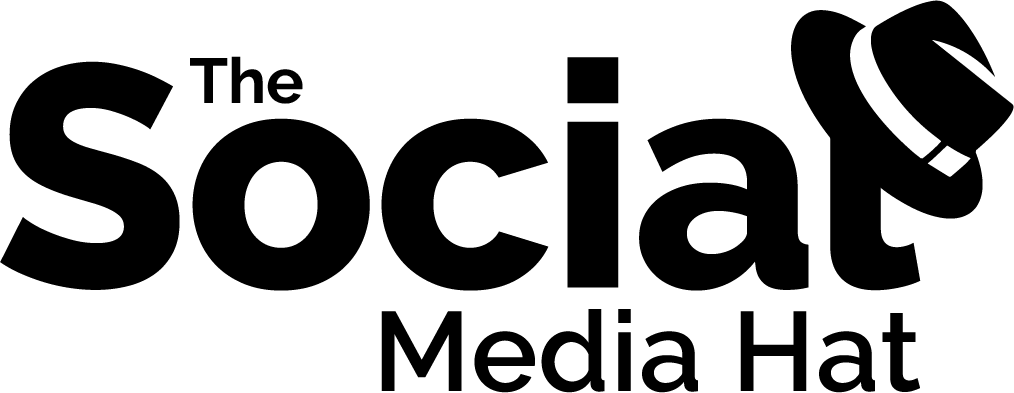Have you been wondering how to use Instagram for your business?
Are you curious how so many other brands seem to be finding so much success on that platform?
Despite being one of the fasted growing, most engaging social networks, Instagram remains a complete mystery to so many. The good news is, there’s help available! If you want help learning how to use Instagram and how your business can benefit, talk to Jenn Herman. For all your technical needs, there’s Tailwind!
Dive deep into Tailwind and let these 9 features take your Instagram presence to the next level.
Post From Desktop
The first major convenience is simply not having to use your mobile phone to create a post. If you’ve snapped a pic with your phone, it’s easy enough to throw that up to Instagram – and of course that was the original intent of the network.
But what about graphics or images that aren’t on your phone?
What if you want to use Canva or similar app to put together a really nice graphic, or edit an image so that it does an even better job of communicating your brand’s message?
Before Tailwind, I’d have to save my image to Google Drive through a web browser, then open the Google Drive app on my iPhone and save the image there, then open Instagram and begin to craft my post.
Using Tailwind, I can now put a great post together on my computer and ‘send’ it to my iPhone! My phone then prompts me to open Instagram, where my image is waiting for me, and any text I wrote in Tailwind is placed in my clipboard. All I have to do is tap to paste and then post!

Making it easier to share posts from desktop means that you’ll be more likely to use the power of your desktop to create even better, more engaging images, and that’s going to help you make a more powerful impression on your Instagram audience.
RELATED: This App Just Became a Game-Changer For Your Instagram Engagement
Post From Any Website
Speaking of posting from desktop, one of the challenges that comes with Instagram due to the network’s technical limitations is that your profile tends to be all about you, rather than making it about your audience or industry partners.
That’s because you can’t share posts.
Since you can’t share other people’s posts, and you can’t use simple sharing buttons on other websites – even if you could, you can’t put working links into post descriptions – it’s near impossible to share other people’s images and messages. On other networks however, sharing other people’s posts and information is usually a good idea.
How, then, are we to curate other people’s content?
Assuming it makes sense for your brand and your audience, you can use Tailwind and their Chrome Extension to share images and posts from any website you wish – yours or anyone else’s.
Once you’ve installed the extension and activated the browser toolbar button, simply click it when you’re on a webpage that has an image you want to share. Just as with Pinterest Pins, you’ll see every image on the page and can choose which one you want to share, then proceed to set up your Instagram post as normal. Once saved, your phone will prompt you to share it.

Use it to share great images from your own articles, as well as compelling graphics and stories from other great sites!
Schedule Posts In Advance
One of the things that you can do with Tailwind that you simply cannot do with Instagram itself is to schedule posts.
To say this is critical for businesses is an understatement.
Just because you’ve got 15 minutes to spend on Instagram between 7:30-7:45 doesn’t mean that’s the best time to actually post something. In fact, odds are, it’s a terrible time.
While there’s no single best time for Instagram engagement, as you grow your audience of followers, there will be best times for you and them. For me, that tends to be early morning and late evening.
With Tailwind, I can compose a post when it’s convenient for me, and let Tailwind prompt me and my phone when it’s time to schedule. It’s not quite as convenient as the kind of hands-free scheduling that’s possible with other networks – like what Tailwind can do for Pinterest – but it’s better than the alternative.

Get Suggested Times for Peak Engagement
Even better is the fact that, based on past post performance and audience analysis, Tailwind can actually suggest best times for you to post!
Within the Publish tab on desktop, click on Your Schedule. This is where you can set up specific times on specific days you’d like to schedule a post. Then, when you’ve created a new post for Instagram within Tailwind, you can simply choose “Add To Queue” and the post will fill the next available timeslot.

As you can see in this screenshot, I happen to have two times per day set up, and Tailwind has suggested a number of additional times for me to consider posting, if I want to post more often per day. I can also wipe out the schedule and generate a new smart schedule (something to consider doing every 4 – 6 months so that your sharing times change a bit, and can reflect the latest data). You can add specific time slots if you need to, as well as remove any existing time slot by clicking on it and clicking delete.
Measure Post Performance
In addition to helping you to understand the best times to post, you can use Tailwind review your past post performance to determine other things, like which types of images got the most likes or most comments. If your posts contain video or carousel images, or if you use different Instagram image filters, you can filter and sort by those values as well to narrow down which posts did well, and why.

You can see a nice thumbnail image to immediately recognize your post, as well as totals for Likes and Comments (and date posted).
For those images that performed exceedingly well, you can even schedule it be shared again in the future!
Identify Influencers & Partners
Once you get going with schedule posts and a growing audience, you’ll begin to attract other Instagram users who have significant reach and authority – commonly referred to as Influencers.
Influencer Marketing is a nuanced strategy that essentially boils down to this: identify people who have developed a targeted audience in your niche and establish relationships with those influencers in order to create opportunities for mutual benefit.
In other words, look for other people who can help you reach more people, and vice versa.
While Instagram does not offer this information natively, Tailwind has a nifty report that tells you exactly what you need to know.

Top Followers shows you your most influencer followers based on their follower count. While certainly not the most accurate gauge of influence, it’s an easy place to get started.
You can follow them back right from the report if you wish, or click on Media to open up their profile in a new tab and see what they’ve been posting.
In my case, not only did I find some great profiles in my industry who were following me, but I hadn’t followed them back and could begin to build a relationship, but I also found a celebrity!

Apparently James Kyson, the actor best known for his roles on Heroes and Hawaii 5-0, had followed me at some point in the past, so I immediately followed him back for fun.
You can even export your Top Influencers to a CSV file that includes their Instagram profile name, the link they’ve included in their bio, the text of their bio, and their profile data (followers, following, #of posts, etc.).
Review & Preview Profile Awesomeness
Now that you’re investing more time in creating and scheduling excellent posts, and reviewing how your audience and influencer relationships are progressing, it’s time to start thinking about your overall profile.
Is it awesome?
Seriously… are you creating awesomeness with your profile?
Think about it this way: if someone finds one of your Instagram posts due to a hashtag search, finds you interesting and then taps to see the rest of your profile, will they be impressed?
Part of that is making sure that you have a great profile image and bio. I recommend crafting a bio that really speaks to the type of person you’re hoping to connect with on Instagram, as well as being mindful of the Instagram subculture. That might mean using more emoji than you normally would, or perhaps being aware of how Shoutout-For-Shoutouts work and having an email or Kik address listed.
The other part is how all of your posts look when viewed on your Instagram profile view – as a grid. Here’s mine:

As you can see, I happen to like the checkerboard look, as it’s called, and have made sure that every other post is black & white, save for my logo, which is always present.
When someone decides to check out my profile, they can scroll down and easily see what I’m about – sharing interesting & motivational quotes, alongside the occasional piece about social media & blogging.
Within Tailwind, you can see the same thing – both past posts as well as future scheduled posts – so that you can make sure that you continue to keep your profile looking awesome.

When scheduling a new post, to the right you’ll see a calendar view that shows you what’s coming up next in your schedule. Simply slide the 9-Grid Preview toggle over and you’ll see what your profile looks like now, and in the coming days based on what you currently have drafted or scheduled.
Here, you can see my past 9 posts, as well as the test post I’ve got in my Drafts as a result of the steps I’ve been taking to put this article together.
Of course, I’ve saved the best for last. These next two features are really the cream of the crop, and are tactics that I’ve long-used other apps for. The fact that they’re now integrated into Tailwind is quite simply incredible.
Find All The Hashtags
In 2015 I was attending a presentation at Social Media Marketing World by Nathan Chan, the founder and publisher of Foundr Magazine. He was talking about Instagram – specifically, how he and Foundr had been using Instagram and absolutely killing it. (At the time they were passing 775k followers, and are now up over 1m!)
This was one of those epic presentations that comes along once in a blue moon where the presenter simply lays it all out there, all their secrets and tricks, and all you can do is try to keep up.
In addition to numerous tactics and recommendations, Nathan also provided many different app suggestions to help with growing a thriving community on Instagram, including Wordswag, Pronto, Canva and Typorama, which I continue to use for most of my posts.
There was one app he mentioned that both Peg Fitzpatrick and I immediately jumped on and used extensively called Grama.
Grama would allow you to type in an idea you had for a hashtag or topic and then spit back dozens of actual hashtags being used right then – the kinds of popular hashtags that you, too, should consider using on your relevant posts.
For instance, a search at the time for hashtags about business might have returned: #neverquit #success #successquotes #successful #entrepreneur #entrepreneurlife #marketing #business #businessquotes #businessman #businesswoman #businessowner #hustle #hustlehard #hustleharder #onlinebiz #onlinebusiness #workhard #workharder #workhardplayhard #internetmarketing #startup #makethatmoney #successquote
Putting all of those hashtags onto a motivational quote graphic would have resulted in 300-400 likes, easy.
Sadly, Grama is no more. Other apps have tried to fill the role but none had the wealth of data and ease of use (just tap all the tag bubbles you wanted to use and instantly put them into your phone’s clipboard to paste into Instagram).
Fast forward to today, and now Tailwind has actually gone even further than Grama ever did.
Instead of a simple list of hashtags related to your search – and you don’t know which ones might be better than others – Tailwind has integrated smart suggestions right into the posting interface.
As soon as you begin to craft a new post for Instagram, Tailwind will begin to recommend specific hashtags for you to add.
Initially the hashtags are based solely on what you’ve used in the past. As you begin to use hashtags, either clicking on recently used ones or typing in ones of your own, Tailwind smartly shifts to Suggested Hashtags and begins to offer recommendations that are relevant to your post.

What’s more, the hashtags are color-coded to give you a sense of which ones might be best. They could be Niche, Good, Best or Competitive, where niche means the hashtags don’t see a lot of usage, whereas competitive suggests your post could get buried.
According to their extensive Instagram hashtag research, Tailwind recommends that you “use a variety of hashtags: one or two “Competitive” ones, some highly-targeted “Niche” ones (if they exist) and a fair number of “Good” and “Best” ones.”
As you add more hashtags, the hashtag counter will increase so you can see at a glance how many you’ve used – Instagram allows up to 30 per post.

Once you’ve assembled your optimum set of hashtags, you’ll be ready to share or schedule your post and watch the engagement levels soar… but there’s more thing you can do.
Keep All The Hashtags
Save those hashtags as a custom list!
See that hashtag button in the screenshots above, to the right of the hashtag counter? That, my friends, is where your ultimate time-saver resides. The ability to save and retrieve complete lists of hashtags that you’ve cultivated and tested and marked their performance.
That’s right. Instead of coming up with new lists every time, or using Evernote or some other note-taking app to save lists separately, you can store them right within Tailwind and call them up as needed.

As you can see, I have a couple of lists saved already, pertaining to my two most common types/topics of posts. Selecting a saved list will immediately add the designated hashtags to your caption.
Or, alternatively, click on the + button to begin crafting a new Hashtag List. You can name it whatever you want and type or copy whatever hashtags you wish. If you’ve used Tailwind’s Hashtag Finder utility, click on the Copy button just above the Add Your Hashtags field to automatically add all of the hashtags that are already in your caption – a great trick to make sure that you save and can re-use those hashtags that you’ve found!
PRO TIP: When you see older posts using the Media Inspector report which have performed exceedingly well, take note of the hashtags you used and save them as a new list. You can click on See Comments to bring up the post within Tailwind, highlight and copy the hashtags you used in that post’s caption, and paste them into a new list.
With a growing number of Hashtag Lists, you can quickly and easily make sure that every one of your posts has the best possible hashtag strategy!
Wrapping Up
As you can see, there’s a lot to be said for what Tailwind is doing to help serious Instagram users find success. If that’s a platform where you see your business growing a community of interested followers, Tailwind is well worth the $10 a month. If you aren’t already a Tailwind user, you can try it for free!
Note that Tailwind’s pricing is per social profile, so if you want to add a Pinterest profile, or multiple Instagram profiles, the price rises accordingly. If you’re also trying to make Pinterest work for you, I’ve written before about how incredibly helpful and powerful Tailwind is for that network.
If you have any questions at all, please leave them in the comments below!

Share this image to Instagram using Tailwind!
Here are all nine features in a convenient infograph: